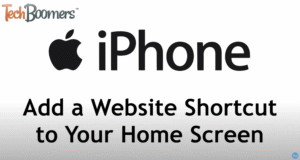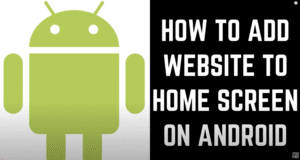Preview & Save On The Move
25 Sep 2025
How To Preview & Save Tracks On The Move
You can listen to tracks & save to your favourites, to bulk download later, on iPhone or Android devices… Here’s how!
Apple Devices –
- Open the Safari app on your iPhone.
- Go to the website you want to add to your home screen.
- Tap the Share button, which looks like a square with an arrow pointing out of the top.
- Scroll down the options in the share sheet.
- Tap on Add to Home Screen.
- Choose a name for your shortcut or keep the default.
- Tap Add in the top-right corner.
The website’s icon will now appear on your home screen, allowing you to open it with a single tap.
This video demonstrates how to add a website shortcut to your iPhone’s Home Screen
Android Devices –
- Open your web browser (e.g., Google Chrome) on your Android device.
- Go to the website you want to add to your home screen.
- Tap the “More” menu icon, which looks like three dots, located to the right of the address bar.
- Select “Add to home screen” from the menu that appears.
- Tap “Create shortcut” in the dialog box.
- Give the shortcut a name in the prompt that appears, or leave the default name.
- Tap “Add” to finish.
You can now find the new icon on your home screen and tap it to quickly open the website.
This video demonstrates how to add a website shortcut to your Android’s Home Screen.
Once you have loaded the site and logged in, browse the tracks and tap the heart symbol to add to favourites!
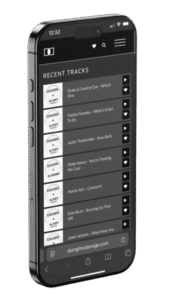
You can then easily bulk download later on your laptop or desktop by accessing Favourite tracks by tapping the Heart symbol in the top menu bar.